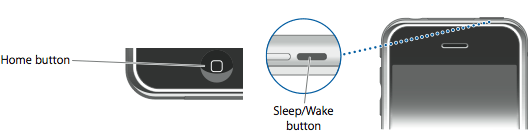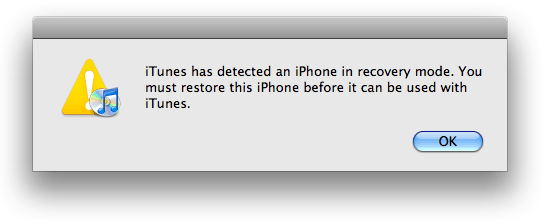Follow the below guide for step by step instructions to convert your tethered jailbreak to untethered jailbreak on iOS 4.2.1:
STEP 1: Your device must be on iOS 4.2.1, then download GreenPois0n RC5 for Mac OS X from here. [Mirror]
STEP 2: Launch GreenPois0n RC5 then connect your iPhone into your Mac via USB and click on Jailbreak as shown below:
STEP 3: Follow the instructions shown on the screen to enter DFU mode:
STEP 4: Once jailbroken, you'll get Cydia installed on your iOS device and you won't need to use Just tethered boot right now option anymore.
That's all.. Enjoy your untethered iOS 4.2.1! Cheers.