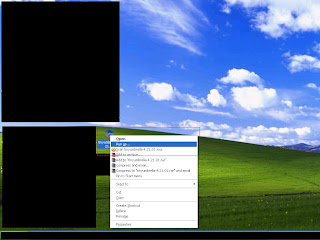- http://apt.saurik.com/dists/tangelo-0.9/main/binary-iphoneos-arm/debs/apt7_0.7.25.3-6_iphoneos-arm.deb
- http://apt.saurik.com/dists/tangelo-0.9/main/binary-iphoneos-arm/debs/apt7-key_0.7.25.3-3_iphoneos-arm.deb
- http://apt.saurik.com/dists/tangelo-0.9/main/binary-iphoneos-arm/debs/apt7-lib_0.7.25.3-9_iphoneos-arm.deb
- http://apt.saurik.com/dists/tangelo-0.9/main/binary-iphoneos-arm/debs/apt7-ssl_0.7.25.3-3_iphoneos-arm.deb
- http://apt.saurik.com/dists/tangelo-0.9/main/binary-iphoneos-arm/debs/berkeleydb_4.6.21-10_darwin-arm.deb
- http://apt.saurik.com/dists/tangelo-0.9/main/binary-iphoneos-arm/debs/curl_7.19.4-6_iphoneos-arm.deb
Identify the Problem:This is probably a good place to start ... follow the steps to see if you can determine the problem with your Cydia:
1) Open Terminal on the device or through SSH.Sometimes just running the update command will fix the issue!
2) Type the following:
su
alpine
apt-get update
3) Read the error message.
Cydia Crash on Load:
1) SSH into your device.Another possible fix is to SSH into root/private/ect/apt/sources.list.d and remove all entries except saurik.list.
2) Navigate to the /var/lib/apt/lists/ folder.
3) Delete everything EXCEPT the partial folder.
4) Reboot.
This will delete all your manually added repos.
Cydia Won't Add a Repo:
There are very few possible explanations, here are a few:
1) The repo is down, check the forums for more information.
2) You typed it wrong, many people forget to put the / at the end of a repo url.
3) You aren't connect to a network ... pretty self explanatory.
Source Error:
A common error message would be Bzip2 error or the fact that a source is not functioning correctly.
IF A REPO ONLY ACCEPTS ONE DEVICE PER ACCOUNT YOU WILL GET THIS MESSAGE IF YOU ADD MORE THAN ONE DEVICE (our repo is like this)
If you cannot remove the source from Cydia or the problem persists, try this:
1) SSH into your device.Crash After "Reloading Data":
2) Navigate to the /etc/apt/ folder.
3) Backup the cydia.list OR sources.list.d file.
4) Edit the cydia.list OR sources.list.d file with a text editor and remove the entry related to the problematic source.
5) Reboot.
If Cydia is crashing after the Reloading Data message then try this:
(If you don't have terminal installed, use terminal through SSH)
1) Open Mobile Terminal/Terminal via SSH.I am unsure that this is a valid fix but if you try it let me know the outcome please.
2) Type:
su
alpine
dpkg --configure -a
3) Reboot.
Package Header Error:
If on startup, Cydia says there's an error with package headers do the following to fix it.
1) Open terminal and type:Icon is not Visible:
su
alpine
dpkg --a configure
2) Respring just to make sure it reloads the data.
If your Cydia icon disappeared after you installed a new package and restarting doesn't get it back, follow these steps:
1) SSH into /applications/cydia.appReinstall Cydia:
2) Copy the icon.png to your computer.
3) Delete icon.png from the device
4) Respring and a basic, white icon will appear for Cydia.
5) Copy the icon.png back to /applications/cydia.app
6) Respring and the normal icon should be there.
If you can't find a fix for the problem and you really want it fixed, then try reinstalling Cydia.
1) Open Terminal on your device or through SSHAnother method of reinstalling Cydia is:
2) Type the following commands:
su
alpine
apt-get remove cydia
apt-get install cydia
3) Reboot
1) Download http://www.2shared.c...13e/Cydia.html?
2) SSH the package to /var/mobile on your device.
3) Open Terminal and type the following:
su
alpine
dpkg -i cydia.deb
4) Reboot (twice sometimes)
If none of the above worked then you will be forced to rejailbreak ... there is no other way!