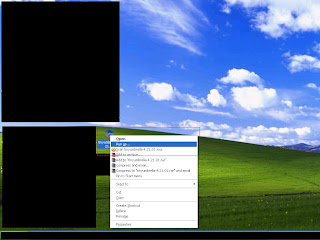Updates in new Cydia:
New queuing feature
More animations
New UI
Faster updates
Faster “reloading data”
Settings in “Manage” seems different
The New Cydia by saurik and help from chpwn has now arrived and is a lot faster (It really is a lot faster) and is supposed to give fixes to some of Cydia’s flaws, bugs, and glitches.
The new Cydia is now live. Wish to install it?!
Here's what you need to do:
Things you will need to have installed before installing Cydia:
A. iFile – found in Cydia
B. Open SSH – found in Cydia
1. Download the .deb file here.
2. SSH the file from your computer to anywhere in your iPhone filesystem.
3. Open iFile and open the location where you saved the .deb file.
4. Tap the .deb file and press Install.
5.Now REBOOT your iDevice.
6. You are now rocking the New Cydia!
[NOTE: If you have Safari Download Manager you can download the Cydia .deb that way and then you can skip the OpenSSH step]
Friday, November 26, 2010
Thursday, November 25, 2010
How to : Save and Reinstall A List of Your Cydia Apps
In case you upgraded your device to a newer version of iOS and want to keep your Cydia apps, themes, tweaks, package and etc from losing, here's a few simple steps to save your Cydia apps list and reinstall it again to your device.
Save your Cydia apps:
- Open Mobile Terminal (you can get it from Cydia)
- Enter this command: "dpkg --get-selections> cydia-apps.txt"
- Now we have created the Cydia app list file which called "cydia-apps.txt" in " / var / mobile "
- You are done, use your favorite SFTP client (Cyberduck (Mac OS X) or WinSCP (Windows) to SHH into your device).
Reinstalling your Cydia apps again:
Now I will submit the file called "cydia-apps.txt" to "/ var / mobile", after reinstalling Cydia and Terminal, type this commands:
Now I will submit the file called "cydia-apps.txt" to "/ var / mobile", after reinstalling Cydia and Terminal, type this commands:
- "su"
- Type your password (default password: alpine)
- "dpkg-set-selections "
- "apt-get dselect-upgrade"
- If you found problems type this command: "apt-get dselect-fix-missing-upgrade"
- Now Cydia will automatically reinstall all your packages.
Apple Put a Baseband Requirement on iOS 4.2.1 [WARNING]
Apple has iOS4.2.1 but not alone, it has merged some traps with this version for jailbreakers and unlockers with the introduction of a baseband requirement for iOS 4.2.1. Precisely, if you are using Saurik’s server or tiny umbrella and trying to restore 4.2.1 on an iPhone 4, you will end up in recovery mode and tiny umbrella will not be able to pull you out of recovery.
TheBigBoss: It seems that Apple has decided to put a baseband requirement on iOS. So at this point, if you are using Saurik’s server or tiny umbrella and trying to restore 4.2.1 on an iPhone 4, you will end up in recovery mode and tiny umbrella will not be able to pull you out of recovery. In this case, you will have to restore 4.1 again or you will have to restore 4.2.1 stock and be tether jailbroken. (Of course, I recommend 4.1 and not bothering with 4.2.1 at all). If you are an unlocker, this is a no brainier. Do not update to 4.2.1 even to test it at this point.
So we highly recommend to stay on iOS 4.1 and wait until the situation became stable, specially who want preserve their unlock. Stay tuned.
Ultrasn0w Unlock Baseband 5.14.02 on iOS 4.1 [Release Time]
Most of you are asking about the unlock for iPhone 3GS running iOS 4.1 with baseband 5.14.02, and now we have good news for you all, as the release date became very imminent. So When ultrasn0w unlock will release? Let's know that after the jump.
Please, don't ask me again about the ETA of the new Ultrasn0w unlock for iOS 4.2.1 running on iPhone 3G or iPhone 3GS with baseband 05.14.02 ONLY.
Again, the unlock will be THIS WEEK as confirmed by iPhone Dev Team head MuscleNerd..
How to: Backup iPhone Notes to Computer
Wondering how to backup your important notes on your iphone? Heres how without using any apps or program. =)
Navigate to /private/var/mobile/Library/AddressBook
There will be two files save them on your computer.
Navigate to /private/var/mobile/Library/SMS
Save sms.db on your computer
Navigate to /private/var/mobile/Library/Calendar
Copy Calendar.sqlitedb to your computer
Navigate to /private/var/mobile/Library/Notes
Copy notes.db and notes.idx to your computer
Navigate to /var/mobile/Library/CallHistory/
copy call_history.db to your computer
Navigate to /var/mobile/Media/DCIM/100APPLE
To restore these databases after updating and jailbreaking navigate to specified paths and replace the files with you copied and saved earlier.
- How to backup Contacts :
Navigate to /private/var/mobile/Library/AddressBook
There will be two files save them on your computer.
- How to backup Messages :
Navigate to /private/var/mobile/Library/SMS
Save sms.db on your computer
- How to backup Calendar:
Navigate to /private/var/mobile/Library/Calendar
Copy Calendar.sqlitedb to your computer
- How to backup Notes:
Navigate to /private/var/mobile/Library/Notes
Copy notes.db and notes.idx to your computer
- How to backup your Call History:
Navigate to /var/mobile/Library/CallHistory/
copy call_history.db to your computer
- How to backup your Picture:
Navigate to /var/mobile/Media/DCIM/100APPLE
copy images you want to your computer
To restore these databases after updating and jailbreaking navigate to specified paths and replace the files with you copied and saved earlier.
Wednesday, November 24, 2010
Barrel: 3D Effect on iOS Homescreen is now live on Cydia!
Feel like want to make your iPhone/iPod looks 3D?! Try out Barrel in Cydia now!!
Requirement:
- Jailbroken iPod/iPhone
- Cydia installed
Follow my blog for more future news and updates.
Tuesday, November 23, 2010
Jailbreak 4.2.1 iOS iPhone 4, 3gs, 3g, iPad, iPodTouch with Redsn0w 0.9.6b4 [ How to Guide ]
The bad new is that right now, the redsn0w 0.9.6b4 is a tethered or semi-tethered jailbreak for some devices (i.e. you will lose your jailbreak every time you reboot your iDevice, so you have to follow the following steps every reboot to have a jailbroken device )
STEP 7: You will Get a Jailbroken Device on the latest iOS 4.2.1 as soon as the process ends.
STEP 8: This step is only for these devices iPhone 4, 3GS (New Bootrom), iPod touch 4G, 3G, 2G, iPad. While this is tethered jailbreak and whenever you want to do anything related to jailbreak like SSH your device, or running Cydia, you must first run your device in the so called “jailbroken state” on every reboot by using “Just boot tethered right now” option.
Untethered Devices:
NOTE: Those of you who rely on a carrier unlock stay away from Redsn0w and iOS 4.2.1.
- iPhone 3GS (old bootrom)
- iPhone 3
- iPod touch 2G (Non-MC Model)
- iPhone 3GS (new bootrom)
- iPhone 4
- iPad
- iPod touch 2G (MC Model)
- iPod touch 3G
- iPod touch 4G
GUIDE:
STEP 1: Download redsn0w 0.9.6b4, iOS 4.2.1 for your device(download links at the end).
STEP 2: Update to 4.2.1 firmware using the IPSW file you just downloaded via iTunes 10.1.
STEP 3: Launch Redsn0w 0.9.6b4, and browse for iOS 4.2.1 firmware final version
STEP 4: Select "Install Cydia" and click on "Next"
STEP 5: Now make sure your device is both OFF and PLUGGED IN to the computer before you click “Next”.
STEP 6: At this stage you will need to put your iPhone in DFU mode by holding “Power” button and then while holding the “Power” button, you will now have to hold “Home” button too. Now after few seconds release “Power” button but keep holding “Home” button until installation begins.
STEP 7: You will Get a Jailbroken Device on the latest iOS 4.2.1 as soon as the process ends.
STEP 8: This step is only for these devices iPhone 4, 3GS (New Bootrom), iPod touch 4G, 3G, 2G, iPad. While this is tethered jailbreak and whenever you want to do anything related to jailbreak like SSH your device, or running Cydia, you must first run your device in the so called “jailbroken state” on every reboot by using “Just boot tethered right now” option.
Save Your SHSH Blobs - How to Guide
Just a quick guide on how to save your SHSH blobs, Let's begins:
1) Download TinyUmbrella from http://thefirmwareumbrella.blogspot.com/ Check your version,if you're running on windows download the [WIN] version.
3) Run the downloaded TinyUmbrella as Administrator. By pressing [Shift] key follow buy right click on the icon. E g
2) Plug in your iPod/iPhone/iPad to your computer.
Make sure you Unblock your firewall that prevent TinyUmbrella to run.
4) Now in TinyUmbrella click on the connected devices on the right hand side,and go to [Log] tab and click Save SHSH.
It should be something like this when its finished.
Thats it. Simple and easy. =) Hope it help.
Subscribe to:
Posts (Atom)